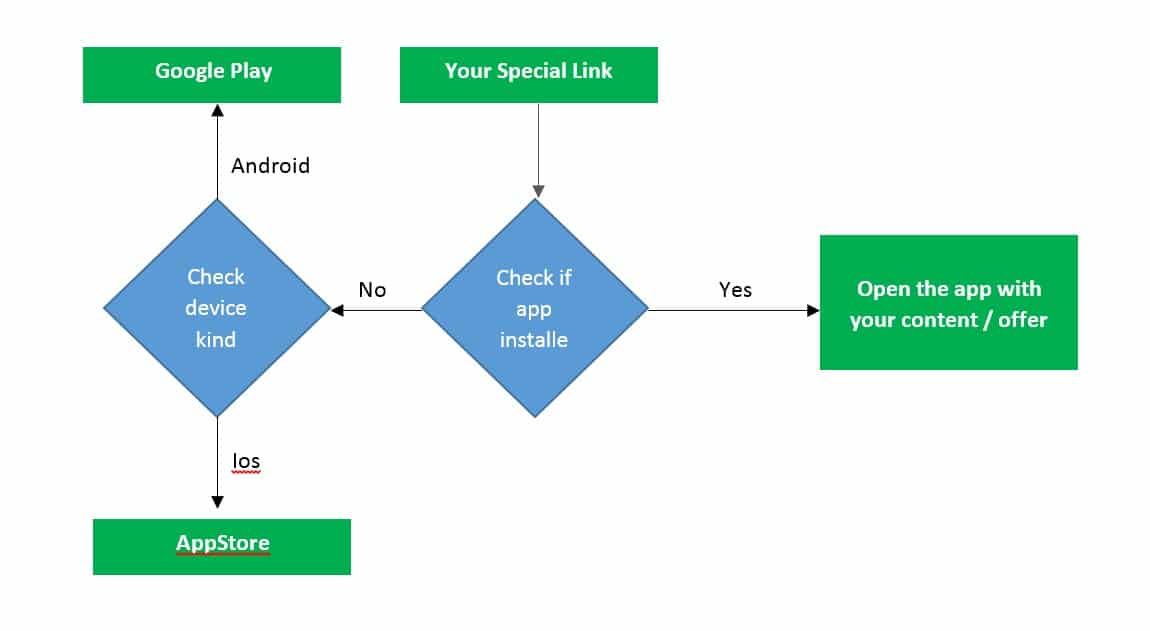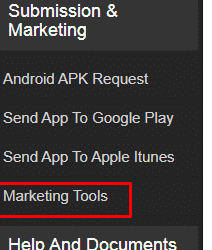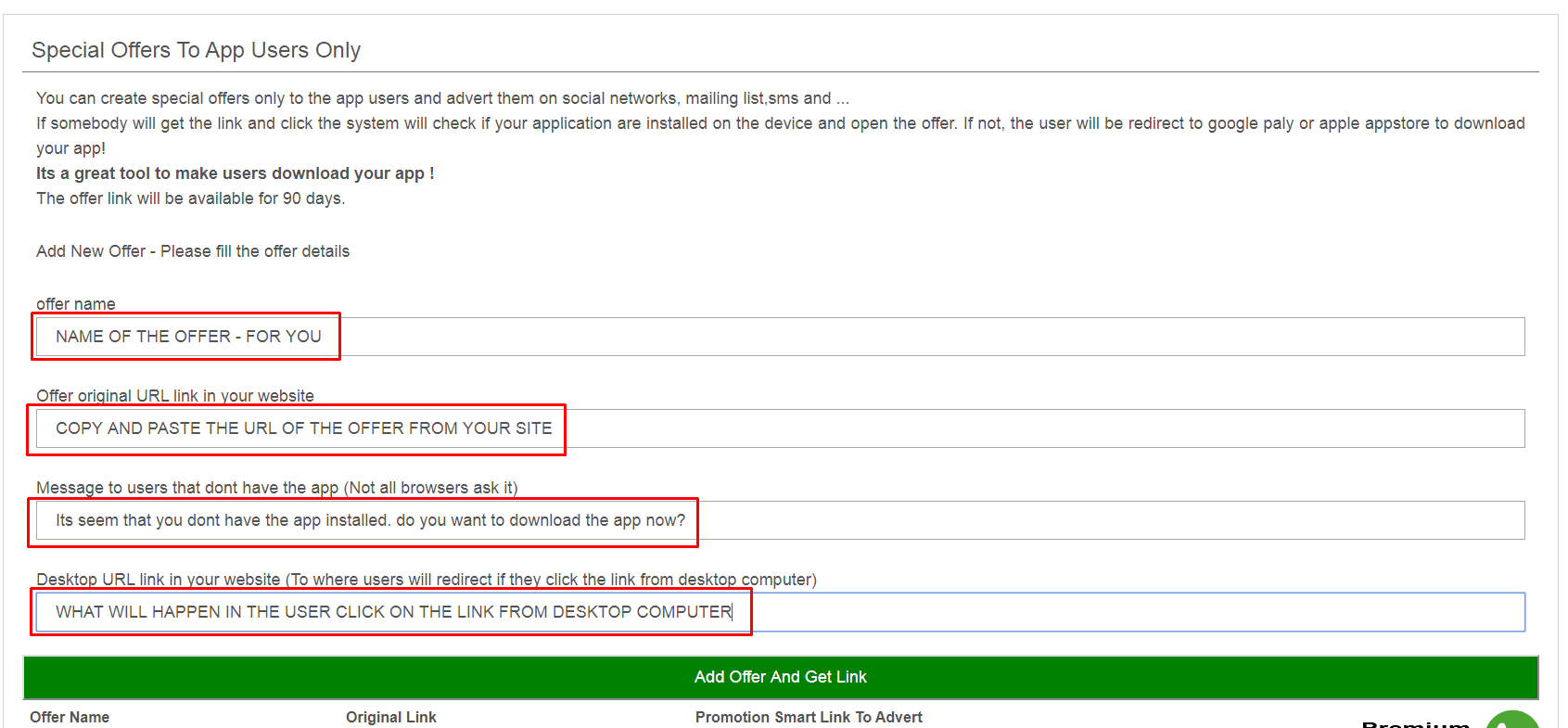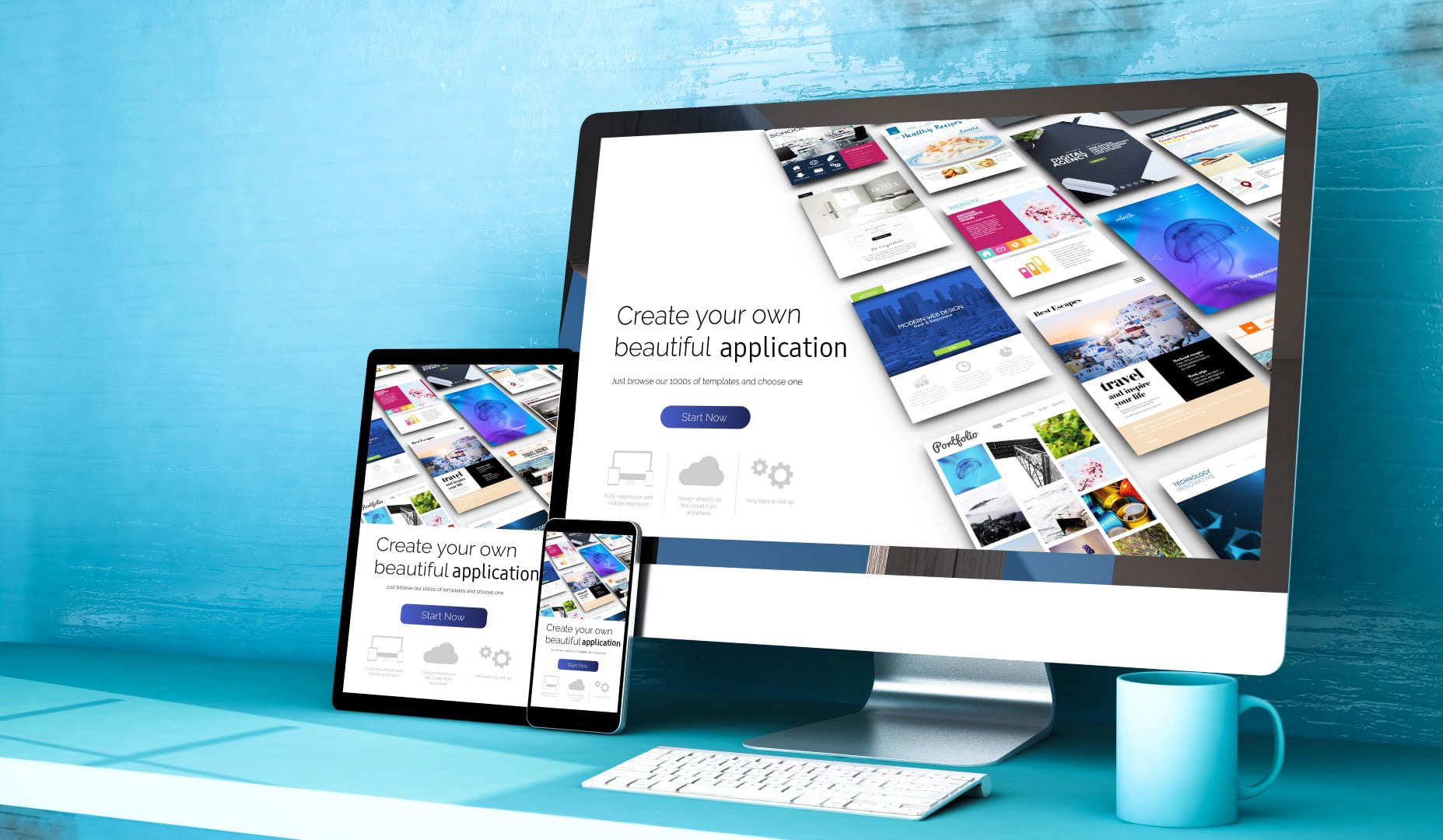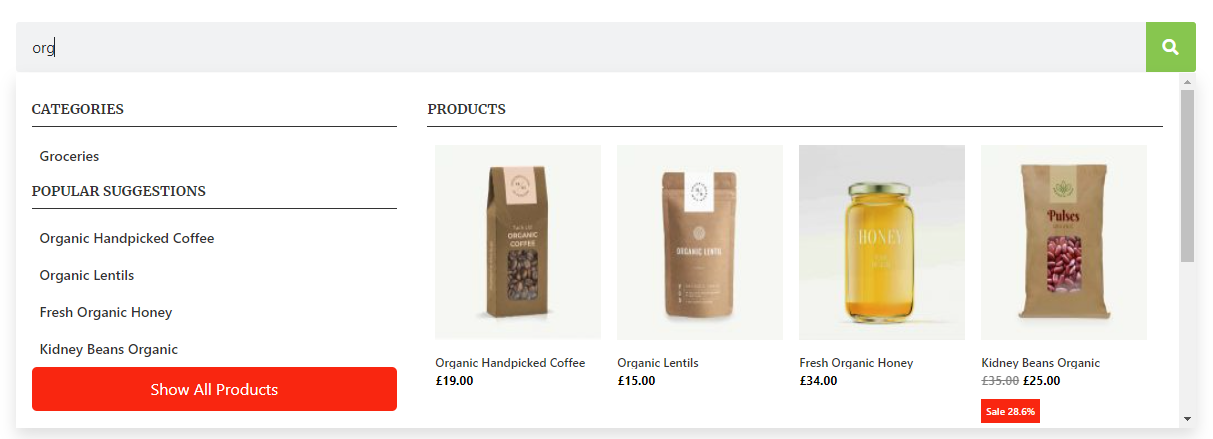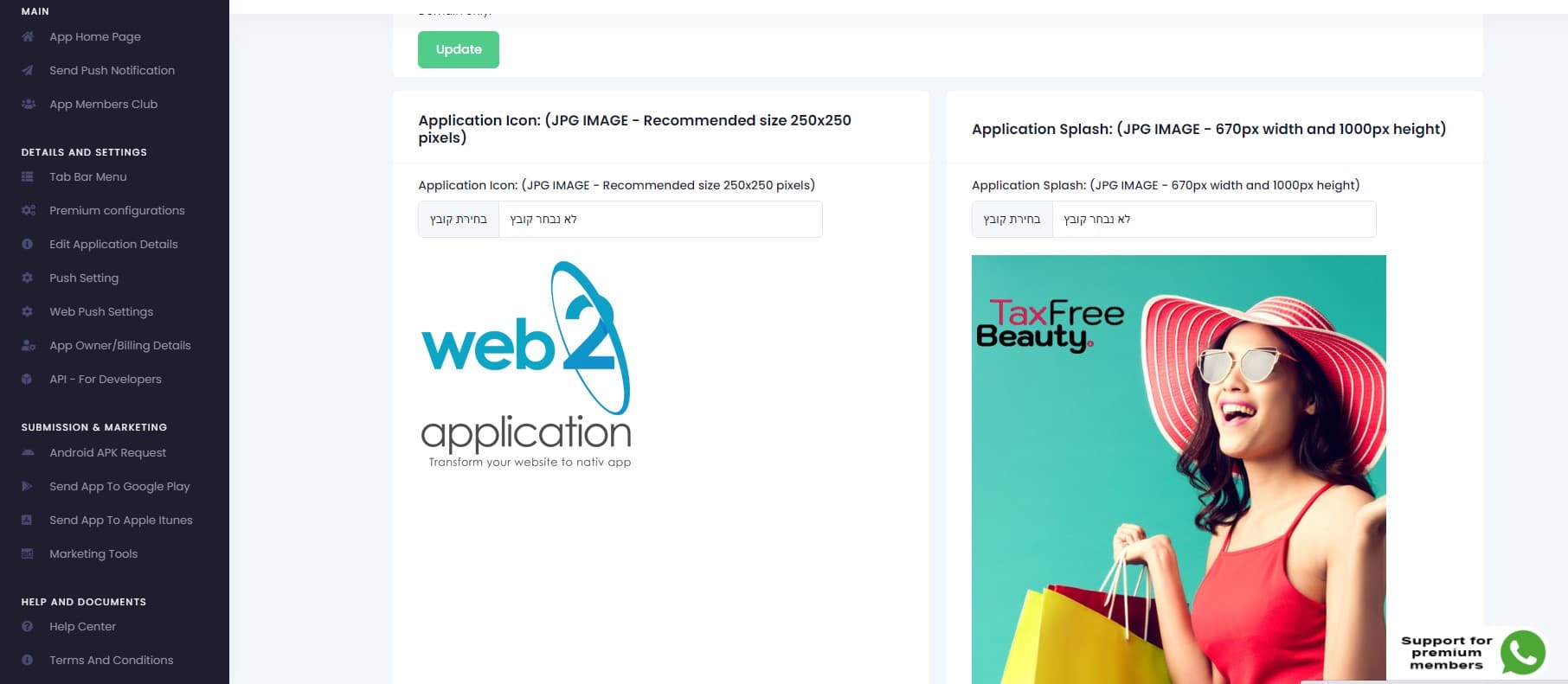The idea is simple, create special promotions and unique content for the app via a special offer system, enter the system and create a special link that can be posted on social networks, send in emails, send throw WhatsApp and SMS messages, etc.
Once a user wants to see your content or offer and clicks on the link, a check will be made to see if there is an installed app, if there is an app installed then the app will open and display your content or offer.
If no app is installed, the user will be directed to download the app in the appropriate app store according to the type of device they have.
System settings and usage:
Enter the Marketing Tools tab.
Set your app store addresses.
The addresses should be taken from the app stores, copied to the fields here and click Update when done.
Once set up, you can start using the bar code and post it on business cards, promotional materials, etc.
You also have a link that you can post on social networks, send emails, post snaps, etc.
Below the bar code area and settings, you will find the unique app special offer system link builder tool.
To create an offer link, there are 4 fields to fill.
1. Name the offer so you will remember her internally and for your use only.
2. The URL of the offer from your site. The URL address must be copied from your site to this field.
3. Some iPhone displays a message that no application is installed. The caption can be updated. Not mandatory and for your own consideration.
4. Backup link in case a user clicks on a desktop computer and not from a mobile device, then he can be redirected to a specific page on your site that will explain to the user that they need to click the link on a mobile phone.
When you are finished, click on the offer button and receive the link.
Your offer link will now appear.
Click the Copy link button and you’re ready to start an app download campaign with content and special offers that only exist in the app and will attract users.