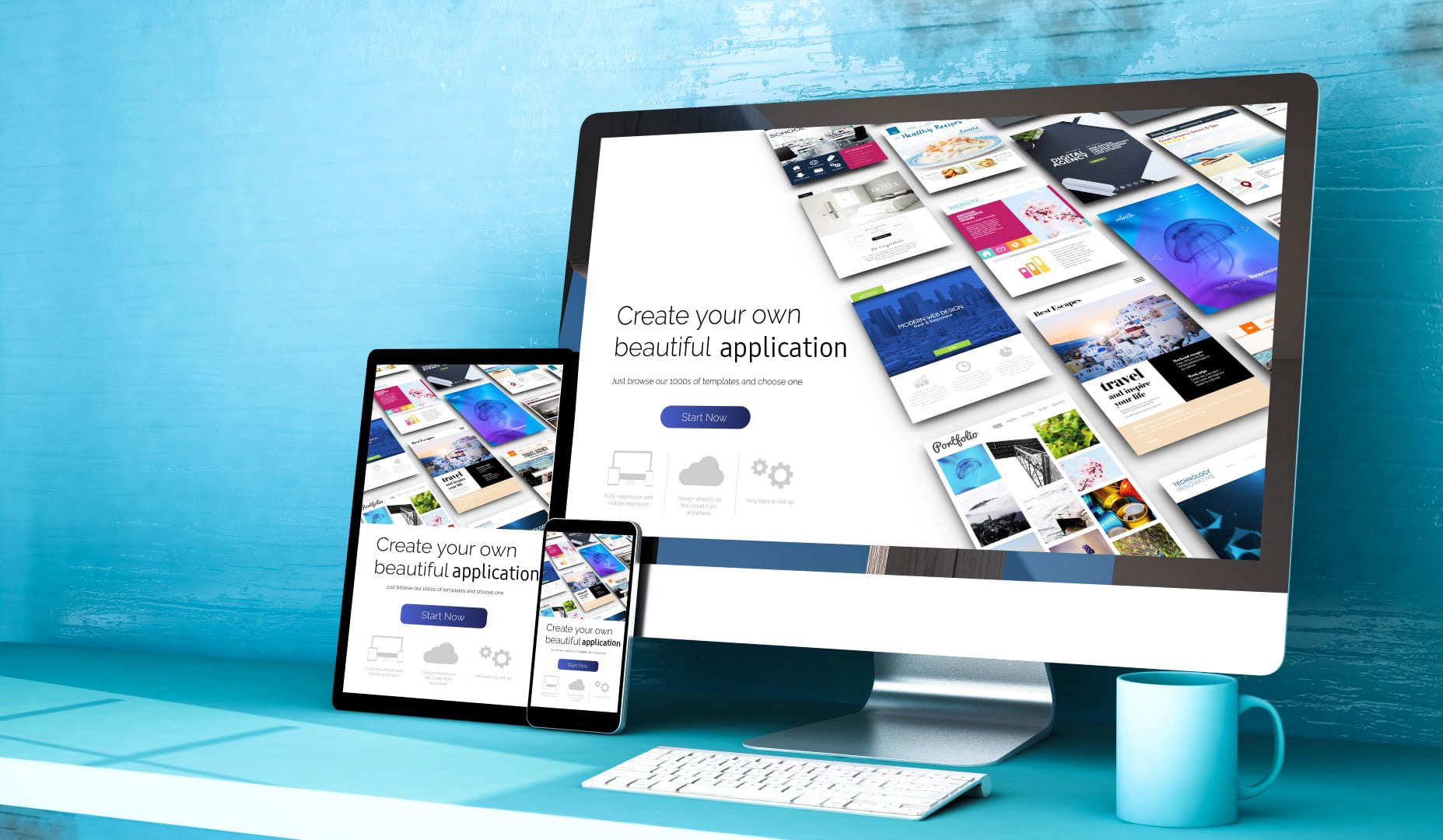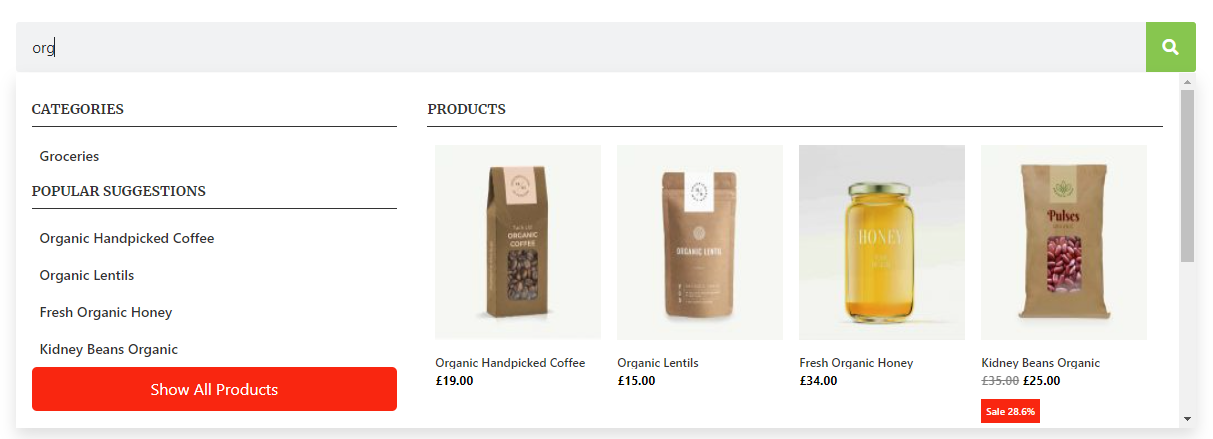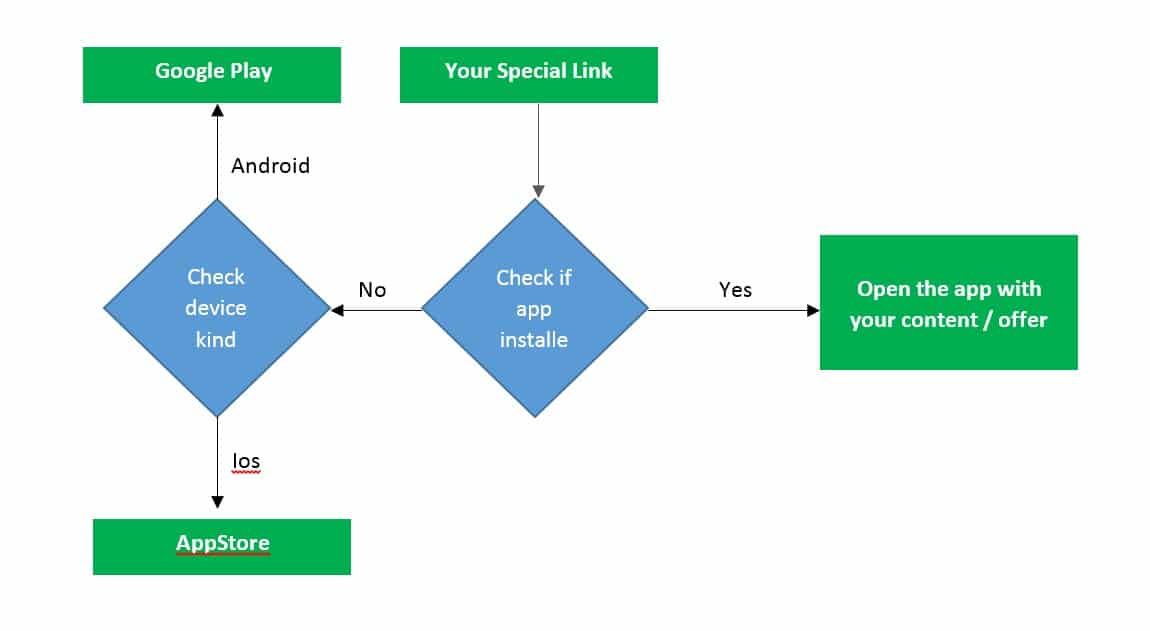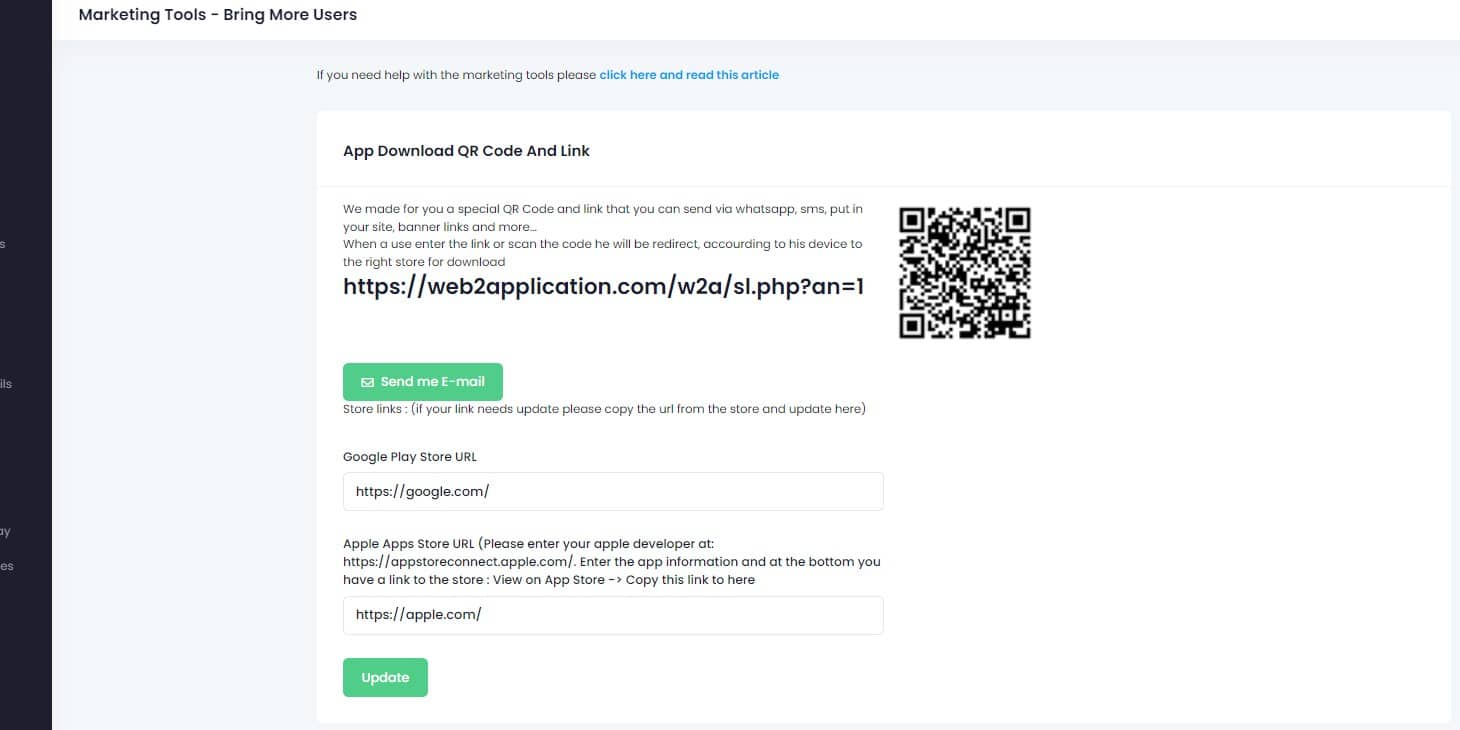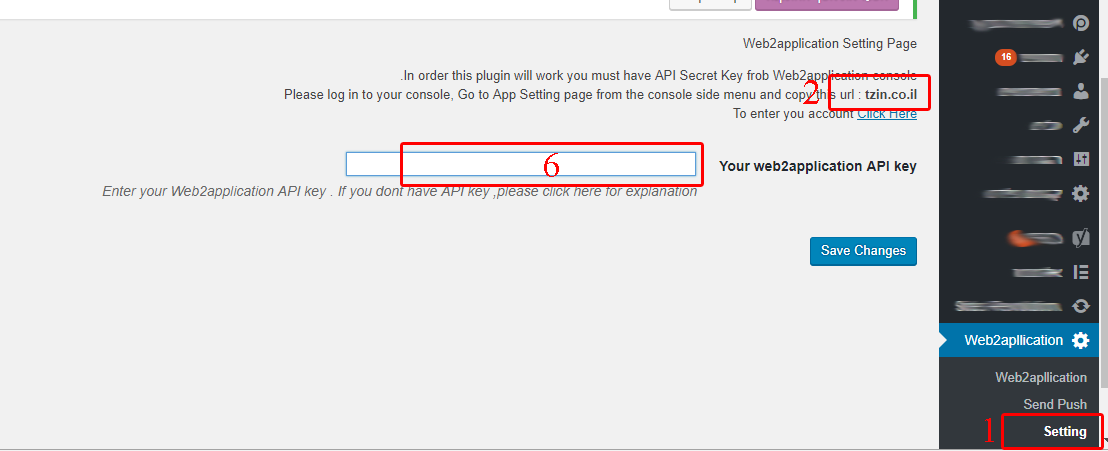The “Dashboard” of your app is where you can manage and control your app.
On your app dashboard, you can find a step bar that will help you manage the process and guide you through the app creation.
Steps 2 and 3 are already done when you open the application, Step 1 is where you can set up the push notifications.
Step 4 is where you can ask for an APK file to test your app on Android devices.
Step 5 and step 6 are the submit requests for Google Play and Apple AppStore.
Under the step bar, you have counters that show you how many users downloaded your app and will receive your push notifications.
You also have the app details and your appID number – The appID is very important for the support team to find and help you quickly. please mention the appID when you contact support.
At the bottom right you have a WhatsApp premium support button, click on that to reach the premium support team during our working hours. Your app will automatically be added to the message.
At the left, have the main menu of your app dashboard.
You have all the options there.
Send push notifications to all of your users.
Add or edit your tab bar menu.
Edit your premium configurations.
Edit your app details and replace the splash screen of your app when needed.
Ask for the APK file, submit it to the stores, etc.
You can also see a history of your push notifications and a demo preview of your app. Some sites prevent this Iframe View. If you don’t see your website here, don’t worry, It is because your website prevents IFRAME and it will work ok on the apps